As the digital landscape continues to evolve toward mobile-first experiences, e-commerce stores must keep up with best SEO practices. One fundamental aspect of SEO is meta tags—titles and descriptions that help search engines understand your site and users decide what to click. Managing meta tags manually can be overwhelming, especially for large PrestaShop stores. This is where the Prestashop Meta Tags Generator becomes an invaluable asset.
This guide walks you through setting up the Prestashop Meta Tags Generator step-by-step to help you optimize your metadata efficiently and improve your store’s visibility on mobile and desktop search results.
What Is the Prestashop Meta Tags Generator?
The Prestashop Meta Tags Generator is a tool or module designed to automate the creation of meta titles and descriptions across your store’s products, categories, and CMS pages. By using customizable templates with dynamic variables, the generator produces SEO-friendly tags that align with your content, saving you time and ensuring consistency.
Why Use a Meta Tags Generator?
Manual metadata management is time-consuming and prone to errors. Additionally, inconsistent or duplicate meta tags can hurt your search rankings. The generator helps you:
Generate tags in bulk
Maintain consistent branding and keyword placement
Optimize for mobile-first indexing with concise and readable tags
Save time and resources
Step-by-Step Setup Guide
Step 1: Choose and Install the Module
Start by selecting a reliable Prestashop Meta Tags Generator module compatible with your PrestaShop version. You can find these modules on the official PrestaShop Addons marketplace or trusted third-party vendors.
Download the module package.
Go to your PrestaShop back office.
Navigate to “Modules” > “Module Manager.”
Click “Upload a Module” and upload the package file.
Follow the on-screen instructions to install.
Step 2: Access the Meta Tags Generator Interface
Once installed, locate the module under the “Modules” section or a dedicated menu item. Open the module’s interface to begin configuration.
Step 3: Define Meta Tag Templates
Templates use placeholders (dynamic variables) that automatically pull product or category information. Common variables include:
{product_name}
{category_name}
{shop_name}
{brand}
{price}
For example:
Meta Title Template: Buy {product_name} at {shop_name}
Meta Description Template: Discover the best deals on {product_name} in the {category_name} section at {shop_name}.
These templates help maintain consistent branding while ensuring each page’s meta tags remain unique and relevant.
Step 4: Configure Target Pages
Decide which page types the templates will apply to:
Product pages
Category pages
CMS pages (like About Us or Contact)
You can set different templates for each page type to better match user intent and content.
Step 5: Preview Meta Tags
Use the preview function (if available) to view how your meta titles and descriptions will appear on search engines. This step is crucial for checking:
Character limits (titles: 50–60 characters; descriptions: 150–160 characters)
Readability and natural flow
Proper keyword placement
Adjust templates as needed based on preview results.
Step 6: Generate Meta Tags in Bulk
Once you’re satisfied with the templates, initiate bulk generation. The module will automatically create meta titles and descriptions for all pages within your selected scope, applying the templates dynamically.
Step 7: Save and Apply Changes
After generation, save your changes to ensure the new meta tags are live. Confirm that your pages display the updated metadata by checking page source or using SEO audit tools.
Best Practices for Using the Prestashop Meta Tags Generator
Use Primary Keywords Early: Place your most important keywords near the start of titles and descriptions for better SEO impact.
Keep Tags Unique: Avoid duplicated metadata across pages by customizing templates and variables.
Stay Within Character Limits: Ensure your tags don’t get truncated in search results, especially on mobile devices.
Update Regularly: Refresh meta tags as you add new products or change categories to keep SEO current.
Test on Multiple Devices: Use tools like Google’s Mobile-Friendly Test to check how your metadata appears on mobile and desktop.
Aligning Meta Tags with Mobile-First SEO
With mobile-first indexing, Google prioritizes your mobile site’s metadata when ranking pages. Using the Prestashop Meta Tags Generator ensures your meta tags are optimized for quick readability on small screens, enhancing your chances to attract mobile users.
Final Thoughts
Setting up the Prestashop Meta Tags Generator is a smart, efficient step toward better SEO management and improved user experience. By automating your metadata creation, you can focus on other important aspects of your store while ensuring consistent, mobile-friendly meta tags that support your SEO goals.

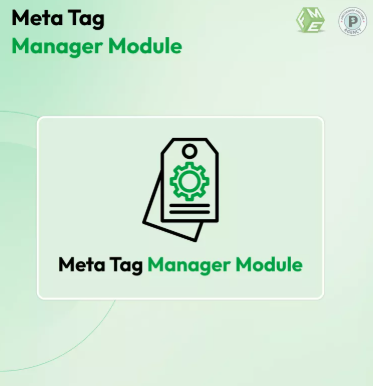
 :
: