With the increasing dominance of mobile devices, managing an e-commerce store requires tools that adapt seamlessly to smaller screens and on-the-go usage. Responsive design has transformed the way websites and apps function, making them flexible and user-friendly across all devices.
For PrestaShop sellers, the prestashop admin app has emerged as a vital tool for mobile store management. It offers an intuitive interface tailored for smartphones and tablets, allowing sellers to oversee orders, inventory, and customer interactions anywhere and anytime.
Setting up this app correctly is essential to harness its full potential and ensure smooth operations in the mobile-first era.
Why Setting Up the PrestaShop Admin App Matters
The mobile-first mindset emphasizes fast, efficient, and accessible management of your online business. Unlike traditional desktop tools, a mobile app like the prestashop admin app allows sellers to respond instantly to store events, from new orders to stock changes.
However, improper setup can limit these advantages. A well-configured app ensures that notifications, data synchronization, and security measures work flawlessly — giving sellers peace of mind and control.
Step 1: Downloading the PrestaShop Admin App
The first step is to download the official prestashop admin app from trusted sources:
For Android devices, use the Google Play Store.
For iOS devices, use the Apple App Store.
Always ensure you download the latest version to benefit from updated features and security patches.
Step 2: Preparing Your PrestaShop Store for App Integration
Before logging into the app, make sure your PrestaShop store is ready:
Update your PrestaShop installation to the latest version to ensure compatibility.
Confirm that your store URL uses HTTPS for secure connections.
Check user permissions in your PrestaShop back office to allow mobile access for your account.
Step 3: Logging into the PrestaShop Admin App
Open the app and enter your store’s URL, followed by your PrestaShop credentials. Use the same username and password you use to log in to your PrestaShop back office.
Upon successful login, the app will synchronize with your store data, fetching orders, products, and customer information.
Step 4: Configuring Notifications and Preferences
Once logged in, customize your notification settings to stay informed about critical store events:
Enable push notifications for new orders, stock alerts, and customer messages.
Set preferences for notification sounds and vibration.
Choose which types of alerts are most important to you.
These settings help you react promptly and maintain smooth operations.
Step 5: Navigating the App Interface
The prestashop admin app offers an easy-to-use dashboard highlighting key performance indicators such as sales, orders, and stock levels.
Familiarize yourself with the main sections:
Orders: View and manage customer orders, update statuses, and track shipments.
Products: Add new items, edit existing product details, and monitor inventory.
Customers: Access customer profiles and communication history.
Analytics: Check sales trends and store performance insights.
Regular navigation through these areas allows you to keep your store running efficiently.
Step 6: Managing Orders on the Go
A major benefit of the app is the ability to process orders quickly:
Review new orders as they arrive.
Update order statuses (e.g., processing, shipped, delivered).
Contact customers for clarification or updates if needed.
By managing orders in real-time, you reduce delays and improve customer satisfaction.
Step 7: Updating Product Information Easily
The app lets you manage your catalog anywhere:
Add product descriptions, images, prices, and stock quantities.
Activate or deactivate products based on availability or seasonality.
Track inventory levels to avoid overselling or stockouts.
Efficient product management keeps your store attractive and reliable for customers.
Step 8: Monitoring Store Performance with Analytics
Understanding your store’s performance is crucial. The prestashop admin app provides analytics tools showing:
Daily and monthly sales figures.
Best-selling products.
Customer buying behavior.
Use these insights to make informed business decisions and adapt your strategies for growth.
Step 9: Ensuring Security and Privacy
Security is a top priority. The app includes features like:
Secure login with encrypted data transmission.
Option for two-factor authentication to add an extra layer of protection.
Ability to remotely log out from devices if needed.
Regularly updating your password and monitoring login activity help safeguard your store’s data.
Step 10: Troubleshooting Common Issues
If you encounter problems:
Ensure your app is updated to the latest version.
Check your internet connection.
Restart the app or device if syncing issues occur.
Consult the PrestaShop support documentation or forums for guidance.
Prompt troubleshooting ensures minimal disruption to your business.
Best Practices for Using the PrestaShop Admin App
Regularly check notifications and app updates.
Back up your PrestaShop store data periodically.
Combine mobile app management with desktop back office for comprehensive control.
Train your team members to use the app effectively if you have multiple managers.
Following these tips maximizes the app’s value.
The Future of Mobile Store Management with PrestaShop
As mobile technology advances, the prestashop admin app will continue evolving with new features such as AI-powered analytics, voice commands, and deeper integrations with other tools.
Staying current with app updates and adapting your workflow will keep your store competitive in the mobile-first retail landscape.
Conclusion
Setting up the prestashop admin app correctly is a game-changer for sellers who want to manage their stores flexibly and efficiently. By downloading the app, configuring settings, and mastering its features, you gain the power to oversee every aspect of your e-commerce business right from your mobile device.
Embracing this mobile-first management tool aligns your store with the demands of modern consumers and streamlines your daily operations — essential steps toward sustained growth and success in today’s digital marketplace.

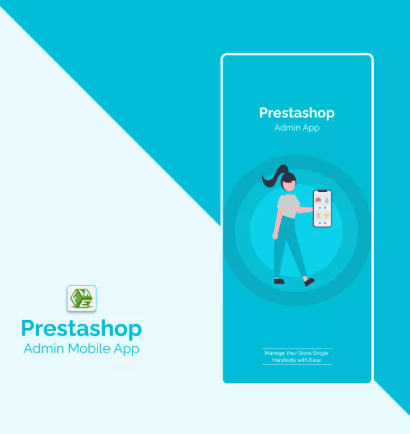
 :
: