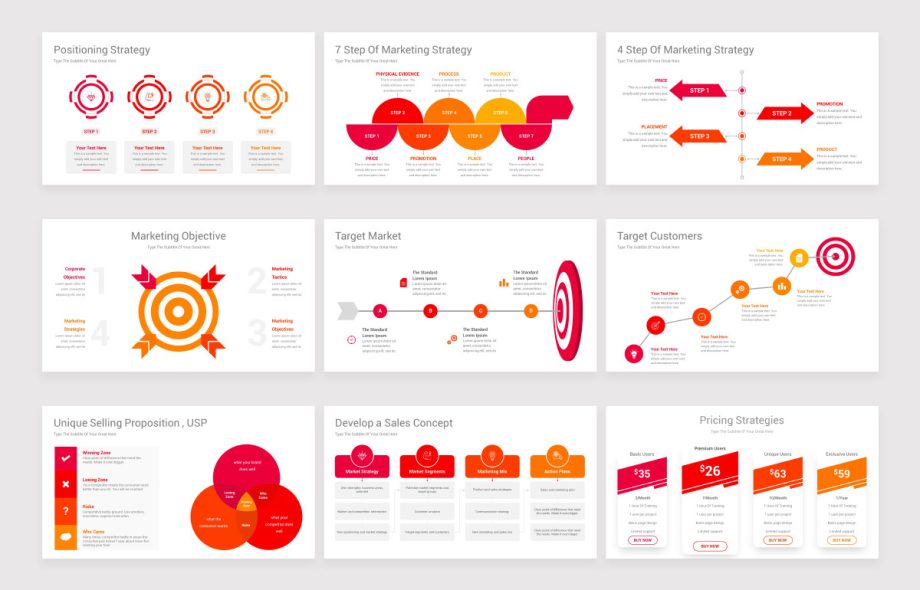Creating PowerPoint templates that are both reusable and customizable is an essential skill for professionals, educators, marketers, and business owners. A well-designed template saves time, maintains brand consistency, and ensures high-quality presentations across teams and departments. Rather than starting from scratch for every new presentation, you can build a template that accommodates a wide range of content while remaining visually appealing and functionally flexible.
This guide walks through the steps to make a reusable and customizable PowerPoint template, highlighting best practices and design principles to enhance usability and effectiveness.
1. Understand the Purpose of Your Template
Before diving into the design, take a step back and consider the primary goals of your presentation template. Who will use it? What types of content will it typically include? How often will it be updated or revised?
Common template uses include:
Business pitches and reports
Educational lectures and lesson plans
Marketing presentations
Internal training modules
Conference or event slides
Having clarity on your audience and objectives helps you structure the template efficiently. For example, a template for sales presentations might prioritize charts, customer testimonials, and product mockups, while a training template might emphasize bullet lists, progress tracking, and quizzes.
2. Set the Slide Master Layout
The Slide Master is the cornerstone of a customizable template. It defines the core layout, including fonts, color schemes, background elements, and positioning of placeholders. Setting up the Slide Master ensures consistency throughout the presentation while allowing flexibility for content.
To access the Slide Master:
Open PowerPoint.
Click on the “View” tab.
Select “Slide Master.”
Once inside the Slide Master view, you can modify the master slide and its associated layouts (e.g., Title Slide, Title and Content, Two Content, Comparison, etc.).
Key elements to define:
Font styles and sizes: Choose a readable, professional typeface and set consistent header and body sizes.
Color scheme: Use your brand’s primary and secondary colors. Make sure the color palette works well in both print and digital formats.
Backgrounds: Keep them subtle to avoid distracting from the content. Gradients, watermarks, or light patterns can add depth without overpowering.
Logo and branding: Place your logo on the master slide, ideally in a corner where it won’t clash with content.
3. Create Flexible Layouts
Users will appreciate a variety of layout options that suit different content types. You might include:
Title slide with subtitle
Title and bullet points
Title with image
Title with chart or graph
Quote or testimonial slide
Section divider
Contact information or call-to-action
Each layout should have well-defined placeholders to guide users on where to place text, images, and other media. Think of layouts as modular building blocks that presenters can mix and match as needed.
Avoid overcrowding any layout. Maintain generous white space to ensure readability and visual balance. Use guides and alignment tools in PowerPoint to ensure everything is neatly positioned.
4. Incorporate Editable Design Elements
To enhance the visual impact while preserving flexibility, design your template using editable elements wherever possible. Avoid flattening objects into images unless absolutely necessary.
Some best practices include:
Use PowerPoint shapes instead of imported graphics for things like boxes, arrows, or icons.
Insert charts using PowerPoint’s chart tool so they remain editable and can be updated with fresh data.
Choose built-in SmartArt graphics for hierarchical or flowchart-style information.
These choices not only make customization easier but also ensure your template remains lightweight and easy to update.
5. Use Custom Fonts and Icons Wisely
Typography is a key component of design, but custom fonts must be handled with care. If you plan to share your PowerPoint template with others, choose fonts that are either:
Standard system fonts available across most platforms
Embedded in the presentation file (ensure the license allows embedding)
Alternatively, provide instructions or a separate download for the required fonts.
Icons add visual cues and polish to your slides. Services like Font Awesome, The Noun Project, or PowerPoint’s built-in icon library are great resources. To maintain consistency, create an icon style guide within the template using a set of icons for common needs (email, phone, idea, checklist, etc.).
6. Add Placeholder Text and Prompts
Reusable templates become even more valuable when they include prompts to help users create content quickly and effectively. Replace generic placeholder text with instructional cues like:
“[Insert a compelling statistic here]”
“[Summarize the key takeaway in one sentence]”
“[Add relevant customer quote or case study]”
These cues serve as guides that help users align their messaging with the overall presentation tone and purpose. It reduces the learning curve for new users and encourages better communication.
7. Design for Visual Accessibility
Accessibility is essential for making your template usable by a wider audience. A few key considerations include:
Sufficient contrast between text and background colors
Avoiding color combinations problematic for color blindness (e.g., red and green)
Using larger font sizes and minimal text per slide
Including alt text for images and meaningful titles for charts
You can use PowerPoint’s built-in Accessibility Checker to identify and fix common issues before finalizing your template.
8. Add Slide Transitions and Animation Sparingly
Transitions and animations can enhance a presentation when used strategically. However, in reusable templates, it’s best to keep them minimal to avoid overwhelming users or clashing with varied presentation styles.
A few recommendations:
Use subtle transitions like “Fade” or “Push.”
Avoid using multiple transitions across different slides—stick to one or two for consistency.
Include sample animations for specific purposes, like emphasizing a key bullet point or displaying a chart.
Encourage users to apply their own animations sparingly, and consider including a slide with animation best practices as a guide.
9. Build and Save Custom Themes
Once your layout, colors, and fonts are set, save your template as a PowerPoint Theme (.THMX) or Template (.POTX) file. This allows you and others to apply the design to any new presentation with just a click.
To save a custom theme:
Go to the “Design” tab.
Click the dropdown arrow in the “Themes” group.
Select “Save Current Theme.”
This theme can then be loaded into other presentations or shared across your team.
10. Test the Template with Real Content
Before rolling out your template, test it by creating a short presentation with realistic content. This will help identify issues such as:
Placeholder content that doesn’t fit as expected
Misaligned objects
Slides that lack flexibility
Difficult-to-read elements
Collect feedback from colleagues or stakeholders who will use the template. Incorporating their suggestions ensures your final design is practical and widely adopted.
11. Provide Documentation or a Quick Start Guide
Many users won’t know the full capabilities of your template without guidance. Include a short documentation section or a “How to Use This Template” slide at the beginning. It could cover:
Instructions for editing text, images, and charts
How to duplicate or reorder slides
Font and color guidelines
Where to find additional icons or image resources
You might also add a sample completed presentation as an appendix or a downloadable example.
12. Maintain and Update the Template Regularly
Even the most well-crafted PowerPoint templates can become outdated. Schedule regular check-ins (quarterly or annually) to update brand colors, refresh imagery, or incorporate feedback from users. Keeping the template current helps maintain credibility and relevance, especially in fast-moving industries.
Store the latest version in a central location like a shared drive, Microsoft Teams, or cloud-based template manager. Use version control to track updates.
Conclusion
A thoughtful and well-constructed PowerPoint template is more than just a visual starting point—it’s a strategic asset that boosts productivity, ensures consistency, and empowers your team to deliver professional, effective presentations. By focusing on layout versatility, brand cohesion, and ease of customization, you create a tool that can be used repeatedly across projects, departments, and even years.
Whether you’re designing for your own use or developing a library of resources for a team, the time invested in building reusable PowerPoint templates pays off through enhanced clarity, efficiency, and impact.
 :
https://www.pinterest.com/pin/41587996554426496/
:
https://www.pinterest.com/pin/41587996554426496/