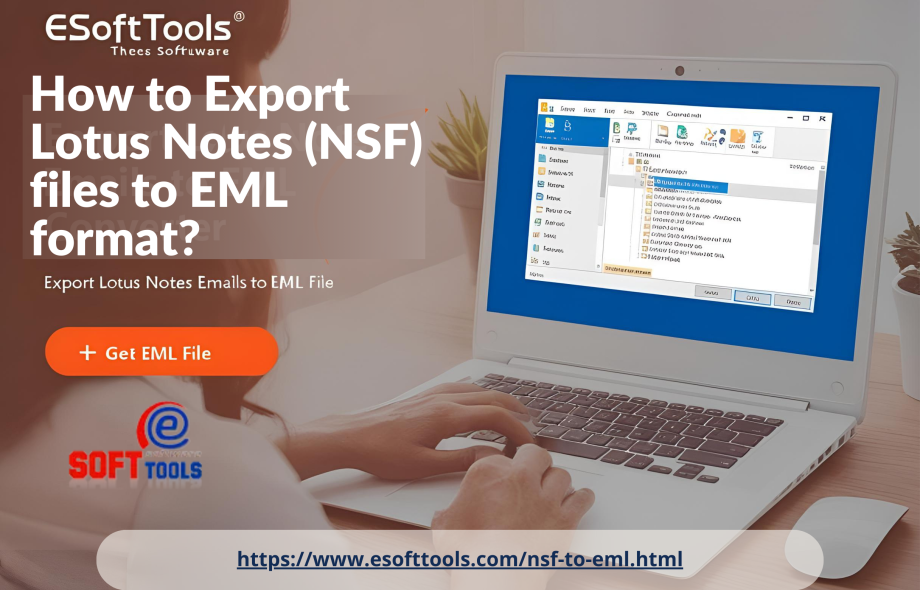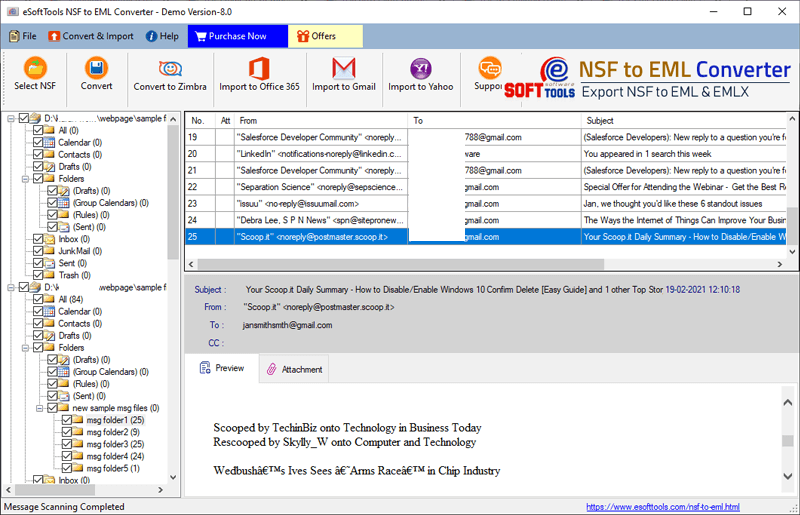Export Lotus Notes Emails to EML File
Let’s learn about the different ways to export Lotus Notes emails to EML file format. If you are looking for a way to do this, you are in the right place! But before moving on to the process, let’s understand what a Lotus Notes file is and why users often want to convert Lotus Notes emails to EML.
Lotus Notes is a widely used email client, especially for businesses. It stores all its data in the NSF file format. However, Lotus Notes can be difficult for non-technical people to use and its maintenance cost is very high. One major limitation is that NSF files only work with Lotus Notes and cannot be easily used with other email platforms.
On the other hand, EML files are much more versatile. They work with many popular email clients like Outlook, Thunderbird, Apple Mail, and others. Plus, since EML was developed by Microsoft, it is much easier to manage and does not require a Domino Server like Lotus Notes. This is why many users choose to convert their Lotus Notes emails to EML format.
You can also read:- How to Converte NSF emails to PST file format? A proper guide.
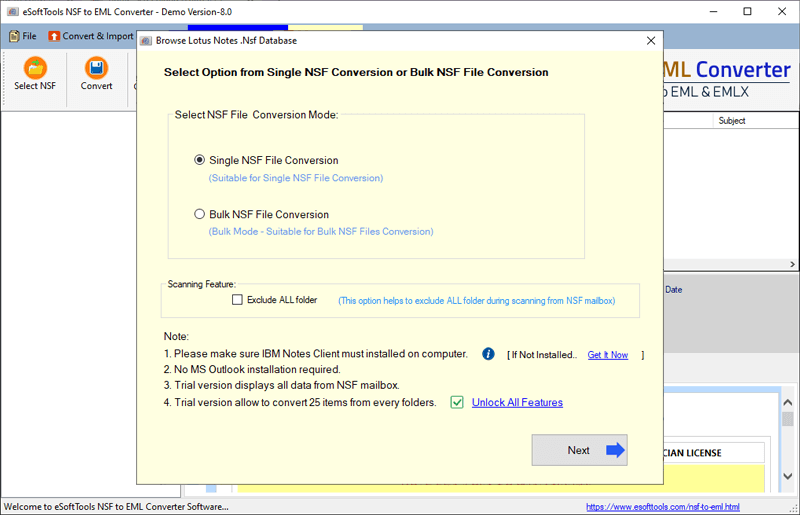
How to Export Lotus Notes Emails to EML file format? – Export NSF to EML
As mentioned earlier, in this blog, we will cover two methods to export Lotus Notes emails to EML format with complete guidance. If you are looking for free ways to do the same, here in this section, we will tell you about two simple techniques to convert NSF files from Lotus Notes to EML.
Manual Method 1 >> to Export NSF emails to EML file format by Save as Option.
Export Lotus Notes emails to EML file format using Lotus Notes Save As option. Lotus Notes provides the option to save NSF emails to EML file format. For this you need to select the required emails and save them as EML. let’s follow the below steps to export NSF to EML.
- Open Lotus Notes on your computer.
- Select the email you want to save as an EML file.
- Go to the File menu and select Save As.
- Choose a file name, pick where you want to save it, and click Save.
- Once saved, you’ll find the email at the location you selected.
Manual Method 2 >> to Export NSF emails to EML file format by using Drage and Drop.
The another easy way to manually export NSF emails to EML file format is by using the drag-and-drop method. Here’s how:
- Open Lotus Notes on your computer.
- Select the emails you want to export.
- Create a new folder on your desktop or in any desired location.
- Simply drag the selected emails from Lotus Notes and drop them into the new folder.
- The emails will be saved in EML format in that folder.
Risk of Manual methouds:-
Manual methods are free but using manual methods without technical knowledge can be risky and can have many disadvantages. There can also be a risk of losing important data and some of the disadvantages are written below. Know them too.
There are risk-
- You can only export one Lotus Notes email to EML at a time, which is not ideal for bulk conversions.
- These methods only work with Lotus Notes version 8.5 or higher.
- It can be quite time-consuming since each email has to be saved individually.
- There’s a risk of data loss or corruption if the process gets interrupted.
- When exporting manually, the original folder structure is lost, making it harder to keep emails organized.
- You won’t get advanced options like email filtering, bulk export, or selective conversion.
- Every email has to be exported one by one, as there’s no way to automate the process.
- The manual process can be difficult for non-technical users, which increases the chances of errors.
- Sometimes email attachments don’t export properly, causing incomplete transfers.
- EML files may not open correctly in certain email programs after being manually exported from Lotus Notes.
Smart automatic way to Export Lotus Notes Emails to EML file format
Those who have some important email data and don’t want to lose their important email data can use eSoftTools NSF to EML Converter Software. This software is useful for all types of users technical or non-technical and also this software does not allow data loss during the conversion process. The software has various advanced features like –
- You can easily export Lotus Notes (.NSF) emails to EML file format in bulk.
- You can directly Add NSF files from the Domino Server for convenience.
- The software maintains the originality of the folder hierarchy and email elements during conversion.
- Supports all Windows versions, including 11, 10, 8.1, 8, and more.
- The software has a simple and user-friendly interface for users.
- This software exports not only emails but also Lotus Notes contacts, calendars and all email attachments.
- Works with all versions of Lotus Notes for versatile use.
Export Lotus Notes Emails to EML using NSF to PST Converte Software
There are some simple steps to export/ convert NSF files to EML file format with ease.
- Download and Install the software on your PC.
- Select the NSF files “single” or “bulk”.
- “Start Scanning” click on the button.
- Select EML as the output format for conversion.
- Click on the convert button to begin the process.
- Choose the destination folder where you want to save the converted EML files.
- Once the conversion is complete, verify your EML files in the chosen location.
Also read:- How to Convert NSF to EML Format?
Conclusion is here
Exporting Lotus Notes emails to EML format can be done using manual methods or with specialized software. Manual methods, like using the “Save As” option or drag-and-drop, are free but come with limitations such as time consumption, risk of data loss, and lack of advanced features. For a more efficient and reliable solution, eSoftTools NSF to EML Converter Software offers a smart, automated way to handle bulk conversions without data loss. It’s user-friendly, supports all Lotus Notes versions, and preserves the original email structure. Choose the method that best fits your needs to ensure a smooth transition from Lotus Notes to EML.
 :
https://www.pinterest.com/esoft0695/
:
https://www.pinterest.com/esoft0695/