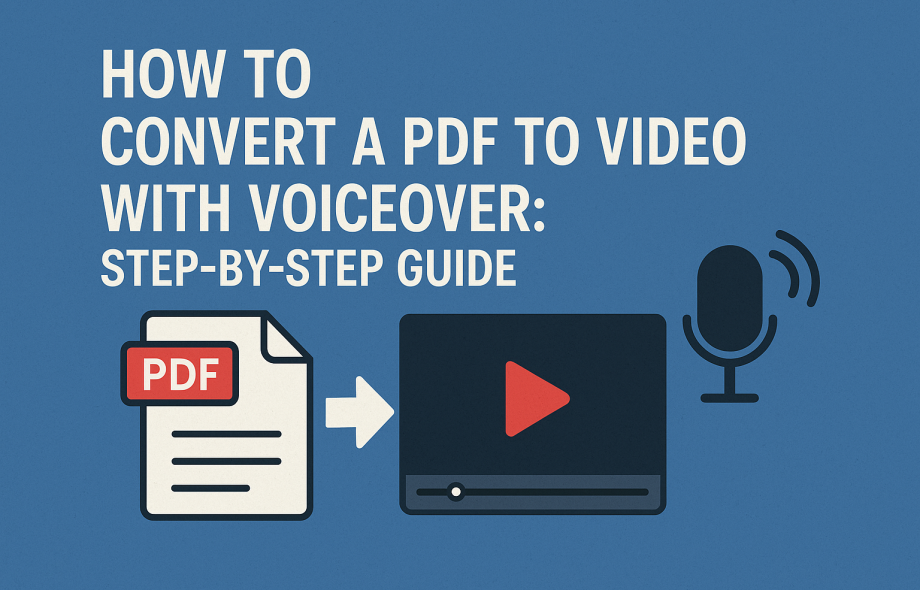In today’s content-driven world, turning static documents into dynamic multimedia can give your message a powerful edge. Whether you’re an educator, marketer, or business professional, converting a PDF to video with voiceover is a smart way to boost engagement, accessibility, and retention.
In this guide, we’ll walk you through the entire process—step by step—using simple tools that anyone can master.
Why Convert a PDF to Video?
Before jumping into the process, here’s why converting a PDF into a video might be a great idea:
- Increased Engagement: Videos are more likely to be watched than PDFs are to be read.
- Better Accessibility: Videos with voiceovers help reach audiences with visual impairments or reading difficulties.
- Easier Sharing: Videos can be posted on YouTube, social media, or embedded in websites.
- Effective Learning: Video format is ideal for teaching or tutorials.
Step-by-Step: Convert Your PDF to a Video with Voiceover
🛠️ What You’ll Need:
- Your PDF file
- A screen recording or video editing tool (e.g., PowerPoint, Canva, Animaker, or OBS Studio)
- A microphone (even a built-in laptop mic will work)
- Optional: Text-to-speech software if you prefer an AI-generated voiceover
Step 1: Prepare Your PDF
Ensure your PDF is well-organized, visually clear, and segmented into logical parts. Each page or section can become one scene or slide in your video.
If necessary, split the PDF into separate images or convert pages into PowerPoint slides using tools like:
- Smallpdf
- Adobe Acrobat
- PDF to PPT converters
Step 2: Choose Your Video Creation Tool
Depending on your comfort level and needs, pick one of the following tools:
- Microsoft PowerPoint: Import your PDF pages as slides, then record a presentation with narration.
- Canva: Upload PDF content, arrange slides, and add animations or transitions.
- Animaker / Visme / Renderforest: Drag-and-drop video makers with voiceover support.
- OBS Studio: Record your screen as you scroll through the PDF and speak.
Step 3: Add Voiceover
There are two ways to add voice:
Option 1: Record Your Own Voice
- Use a tool like PowerPoint, Canva, or Audacity to record.
- Read clearly, pace yourself, and match the content on screen.
- Tip: Script your narration in advance for smoother delivery.
Option 2: Use AI Voice Generators
- Tools like WellSaid Labs, Murf.ai, or Play.ht let you create realistic AI voiceovers.
- Paste your script and download the audio to add to your video.
Step 4: Synchronize Audio with Visuals
- Align your narration with slides or visuals using a timeline-based editor (e.g., Canva, iMovie, or Camtasia).
- Adjust timing, transitions, and background music if desired.
- Keep it clean and concise—aim for 30 seconds to 2 minutes per slide/page.
Step 5: Export Your Video
Once everything is in place:
- Preview the video to ensure voice, visuals, and transitions are smooth.
- Export it in a common video format (e.g., MP4).
- You’re now ready to upload to YouTube, your website, or share via email or social platforms.
Bonus Tips
- Add Captions: Improves accessibility and SEO.
- Include Background Music: Soft instrumental music can enhance engagement.
- Use Branding: Add your logo, brand colors, or watermark.
- Test Your Audio: Poor sound quality can ruin even the best visuals.
Final Thoughts
Converting a PDF to video with voiceover is no longer a task reserved for video editors. With today’s user-friendly tools, anyone can transform a static document into a dynamic story. Whether you’re educating, pitching, or promoting, video can help you get your message across with impact.
Start small, experiment with tools, and don’t be afraid to add your personal touch—your audience will thank you.
 :
https://www.pinterest.com/
:
https://www.pinterest.com/