If your business operates across multiple physical locations, it’s essential to provide customers with a quick and intuitive way to find the nearest store. In PrestaShop, adding a store locator helps bridge the gap between online discovery and in-store experience, especially in a mobile-first era where users expect seamless functionality on the go.
A well-integrated prestashop store locator not only improves user experience but also supports local SEO, drives foot traffic, and strengthens your brand’s online-to-offline connection. This guide will walk you through how to add and configure a store locator in PrestaShop, while ensuring your solution is fully responsive and SEO-friendly.
Why You Need a Store Locator in Your PrestaShop Store
Customers today want immediate access to location-based information. A store locator provides:
Convenience: Users can find nearby outlets quickly without leaving your site.
Mobile usability: Helps users on smartphones locate stores with map integrations and navigation.
Local SEO benefits: Boosts your search engine visibility for geo-targeted queries.
Brand trust: Gives your business a credible presence with verified addresses and contact info.
Whether you’re a chain of fashion stores or electronics retailers, a store locator can simplify your user’s buying journey.
Step 1: Choose a PrestaShop Store Locator Module
To add this feature, you’ll need to use a module. Some popular modules offer:
Google Maps integration
Multi-store support
Search filters (city, zip code, distance)
Mobile responsiveness
Choose a module from the official PrestaShop Addons marketplace or a trusted developer that fits your business needs and budget.
Step 2: Install the Module via the Back Office
Once you’ve selected your store locator module:
Log into your PrestaShop admin panel.
Navigate to Modules > Module Manager.
Click Upload a Module and choose your downloaded ZIP file.
Follow the prompts to install and activate it.
Make sure your theme supports responsive layouts so the locator adjusts seamlessly on tablets and smartphones.
Step 3: Configure Store Locations
Now it’s time to input your store details:
Store name
Address and zip code
Latitude and longitude (for map pinpointing)
Phone number, email, and business hours
Store images or logo (optional)
Some modules allow CSV imports if you’re managing multiple locations, which is helpful for bulk entry.
Step 4: Customize Map Settings
Most modules let you connect to Google Maps via an API key:
Go to the Google Cloud Console.
Create or select a project.
Enable Maps JavaScript API and Geocoding API.
Generate your API key and add it to your module settings.
You can also set map zoom levels, default location, and whether to use the current location of the visitor (with permission) to enhance usability.
Step 5: Add Filters and Search Options
To enhance the user experience, configure filters such as:
Search by city or zip code
Radius/distance selection
Category or service types
These features help users quickly identify the most relevant store and promote engagement, especially on mobile devices.
Step 6: Embed the Store Locator on Your Website
Once set up, you can display the store locator on your site by:
Creating a dedicated “Find a Store” or “Store Locator” page.
Using a widget or shortcode to embed it on the homepage or footer.
Linking it in your main menu or mobile navigation.
Ensure the page is mobile-friendly, loads quickly, and is accessible in one or two taps on smartphones.
Step 7: Test Responsiveness Across Devices
Responsive design is non-negotiable in the mobile-first era. After integrating your locator:
Test on multiple screen sizes (mobile, tablet, desktop).
Use tools like Google’s Mobile-Friendly Test.
Check map functionality, zoom, and geolocation accuracy.
Ensure loading speed is optimized—particularly important for mobile SEO.
Step 8: Optimize for Local SEO
Maximize the SEO benefits of your store locator:
Create individual pages for each store with unique metadata.
Include NAP (Name, Address, Phone) data consistently.
Use schema markup for local business.
Link your locator from key landing pages to strengthen crawlability.
This helps your stores show up in local search results and maps, driving more qualified traffic.
Step 9: Update Information Regularly
Incorrect store details lead to poor user experience. Regularly update:
Opening hours (e.g., holiday schedules)
New locations or closures
Promotions or store-specific events
Set a reminder to audit and refresh data monthly or quarterly, depending on your store size.
Step 10: Encourage In-Store Visits with Integration
Once your store locator is in place:
Add call-to-action buttons like “Get Directions” or “Call Now.”
Use banners or pop-ups to promote in-store sales or services.
Include customer reviews per store, if supported, to build trust.
This bridges online convenience with offline conversion.
Conclusion
Adding and configuring a prestashop store locator is one of the most effective ways to guide customers from browsing to buying in-store. It enhances mobile usability, supports local SEO, and provides essential convenience that users expect in 2024 and beyond.
By following the steps above—from choosing the right module to optimizing for mobile and search—you can create a powerful bridge between your digital presence and physical retail success. A smart store locator doesn’t just mark a location; it marks the start of a better user experience.

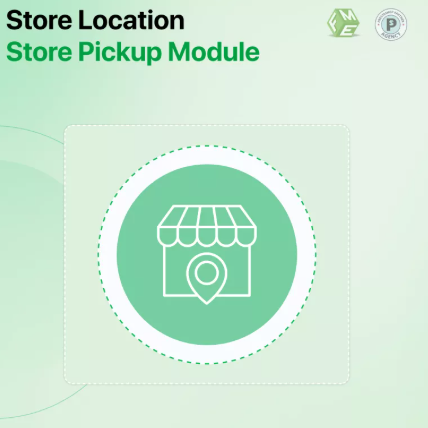
 :
: